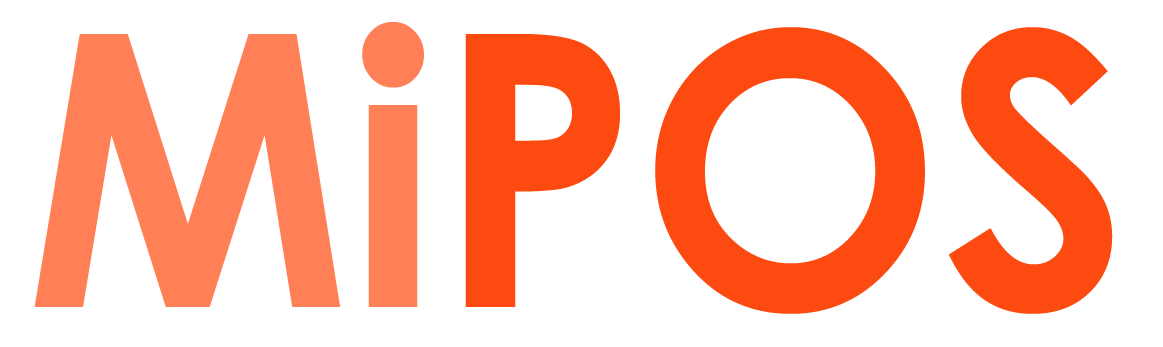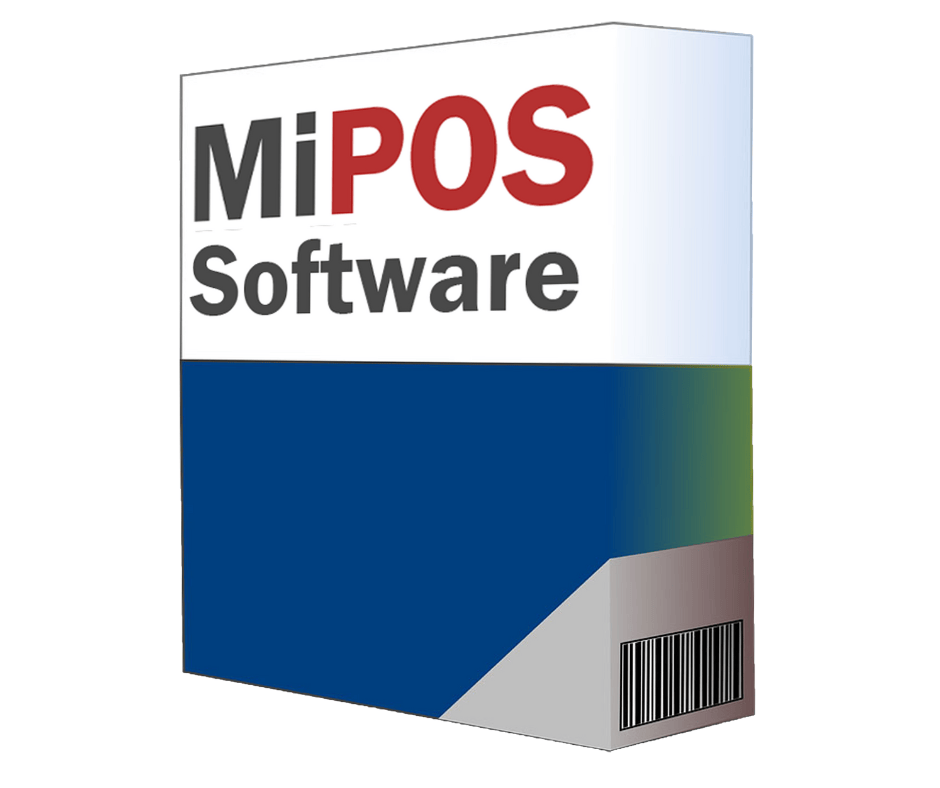POS Video tutorials
How to operate MiPOS Software
Unlock the full potential of your business with our comprehensive collection of MiPOS training videos, expert tips, easy-to-follow guides, and practical suggestions. Learn how to use our software to its fullest capabilities and streamline your operations for maximum efficiency and success. Whether you’re new to MiPOS or a seasoned pro, our resources will help you take your business to the next level!
Create a Category
To organize and streamline your products in the Sale Screen, you can create and assign them to specific categories. Whether it’s a parent category or a subcategory, you’ll need to set it up before adding any products. You can easily edit and update existing categories by selecting them, making the necessary changes, and saving. This allows for easy navigation and organization of your products within the POS system.
Create a Product
When adding a new product to your inventory, the system allows you to easily copy over common settings from a previous product, such as its category, printer, and bump screen settings. However, you can also customize these settings to fit the specific needs of the new product. Additionally, a product can be placed in multiple categories, and it can have up to five unique barcodes. Be sure to also pay attention to advanced settings, such as trigger products, product options, and scale settings, to ensure the product is set up correctly.
Close Cash – End of Day Process
The End-of-Day Process is a crucial step in managing your business’s financials. It allows you to close out all transactions for the day, reconcile tills, and generate important reports such as Cash Flow and Sales reports. These reports can be easily emailed to accountants and business owners for further analysis. Carrying out this process at the end of each shift or day is highly recommended for accurate financial tracking and a fresh start for the next shift.
Delete, Disable, OR Reuse Products
You can easily delete a product that you’ve just created if it hasn’t been used for any sales. However, if the product has been used in sales, you can disable it by going to Menu > Stock > Products and selecting “In Catalogue.” This way, you can still use the product in the future, but it won’t show up in the product list. Additionally, you can also re-use disabled products when you bring in new products.
Product with Options (Combo Products)
The MiPOS software is equipped with a range of tools that help you streamline your workflow and make it easier to take orders. One of these tools is the ability to create pop-up options and choices, automatically add products to deals, and change prices of optional products from one deal to another. This feature is especially useful for businesses that take orders for coffee, pizza, and other items, as it can be customized to suit the unique needs of your business.
Add a new User/Operator
With MiPOS software, you have the flexibility to configure up to four levels of users: Admin, Manager, Employee, and Guest. Additionally, you can create personalized, password-protected user logins for added security. This guide will walk you through the process of creating a user on MiPOS software, including the option to set a password for login and clock-in/out functionality.
Receipt Printing Options
With the receipt printing and reprinting option in MiPOS, you can effectively control the amount of paper used in your business operations. This feature not only helps you reduce waste and adopt eco-friendly practices, but also allows for more efficient management of your printing processes.
Sales Discounts
With MiPOS Software, you can offer sales discounts as a way to promote your business and encourage repeat customers. The software allows you to display all available discounts on the receipt, providing a clear and transparent experience for your customers. This feature helps to improve customer satisfaction and increase loyalty to your business.
Receipt Re-Printing Options
MiPOS Software offers convenient options for reprinting receipts, allowing you to easily access and print them from various locations within the system. You can quickly reprint a receipt directly after checkout with a single button press on the sales page, or access more options for reviewing and searching for past invoices through the EDIT SALES feature.
How to do a Split payment
Split payment involves paying for a purchase with multiple payment methods. For instance, a customer may buy goods worth $100 and wish to pay $50 with a card and the remaining $50 in cash. Split payments can involve more than two payment methods, such as a combination of cash, card, cheque, VIP points, and vouchers. This payment option provides customers with flexibility and simplifies the payment process.
Automated Happy Hour discounts
MiPOS offers a convenient feature that allows you to discount your menu or a portion of it by a specified percentage during a desired time period. For instance, you can apply a 10% discount on all drinks between 5pm to 6pm. This feature can be easily set up to automate the discounting process, making it simpler for staff and customers alike.
Split Bills - Split Payment
MiPOS software offers a split bills feature, allowing customers to pay separately for their orders within a group table. For instance, if the total bill is $270 for a table, and three people want to pay separately for what they ordered, the split bills feature can be used. This feature simplifies the payment process and avoids the need for individual calculations. Customers can easily pay for their own portion of the bill without confusion or delay, enhancing the overall dining experience. The split bills feature is an example of the flexibility and convenience offered by MiPOS software, making it a valuable tool for businesses.
Setup a Deal (Buy x1 for $10, x3 for $25)
MiPOS software enables you to set up automated deals, such as “buy x1 for $10” or “buy x3 for $25.” This function streamlines the deal process for both customers and staff, making it easier to manage promotions. For instance, you can set up a “buy one, get one free” deal where customers can buy one item for $10 or three items for $25.
Public Holiday Surcharge
MiPOS software includes an automated public holiday surcharge feature that enables cafes and restaurants to recover increasing expenses during public holidays. This feature can be enabled or disabled for a selected day, and it allows you to increase the cost of the full menu or a part of it by a percentage, such as a 15% surcharge on public holidays.
Inventory management & Stock count
MiPOS software allows you to manage stock for individual products by enabling them for stock management. The available inventory is displayed on the sales screen, and you can also enable a feature that will pop up a message when the inventory level drops below a certain threshold. Managing stock and inventory is made easy with the “Stock Movement” feature.
Stock – Inventory Management
The process of managing stock control for a product in MiPOS Software involves two steps. First, turn on inventory tracking for the product by navigating to the Product Setup – Advance section and setting a minimum order quantity (MOQ). This will display the current quantity on hand on the Sales Screen. Next, use the Stock – Stock Movement feature to make adjustments to the inventory, such as recording purchases, breakages, and movement in or out of stock. The Stock – Current Inventory Report will then show the current inventory value based on the quantity on hand.
Manage Customer Accounts / Corporate Accounts
MiPOS software allows you to easily manage prepaid and postpaid accounts, keeping track of all sales, generating reports, and allowing you to repay the account periodically. This feature is simple to use, making it a great option for businesses that need to keep track of customer accounts.
Add a Surcharge for a Sale. % Surcharge or a $ Surcharge.
Surcharges can be added to sales as an extra charge using MiPOS software. This feature allows you to add a fixed dollar amount or a percentage value for surcharges such as weekend surcharge, credit card surcharge or corkage. To add a surcharge, use the keypad to enter the desired value and choose the surcharge option as a dollar value or percentage. This feature is easy to use and allows for flexible surcharge options to suit your business needs.
System Backup Process
It is crucial to regularly backup your MiPOS System to ensure that all your data is safe and secure. The system is set to remind you to perform a backup every 30 days by default, but you can adjust this time frame as needed. To ensure the safety of your data, it is recommended that you store the backup on an external USB storage device, such as a 16GB USB stick. If you encounter any error messages during the backup process, it is important to contact the support team for assistance in resolving the issue.
Download Manual
Please contact MiPOS Systems customer support for assistance.
Get your hands on a copy of our POS Software user manual. This manual is regularly updated to reflect the latest changes and features in the software. Keeping up with software development is a time-consuming process that requires hours of development, updates, and modifications to meet the evolving demands and requirements of the industry. Download the manual now to stay informed and make the most out of our POS system.